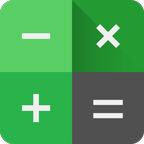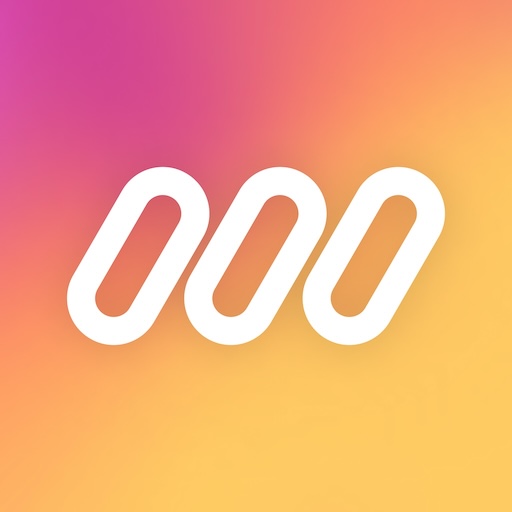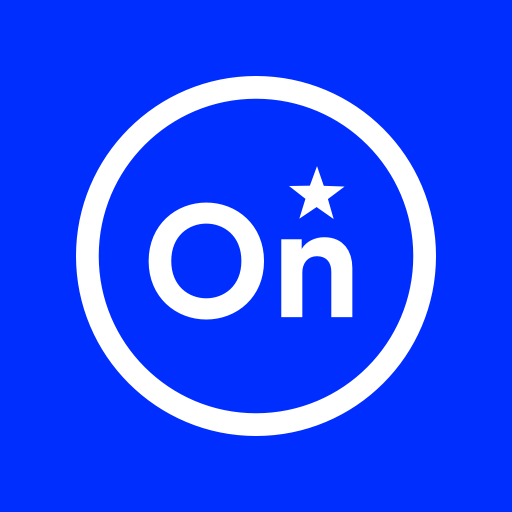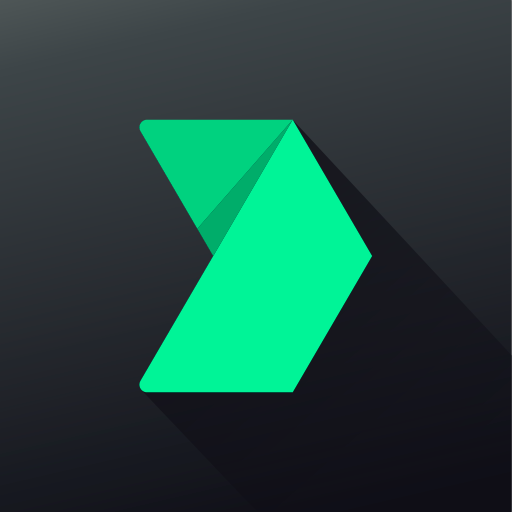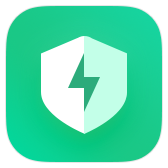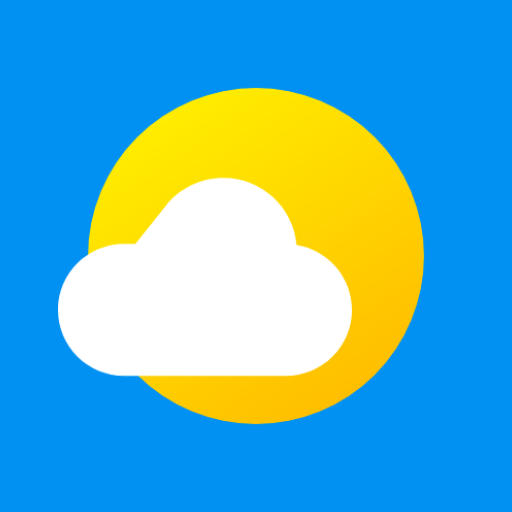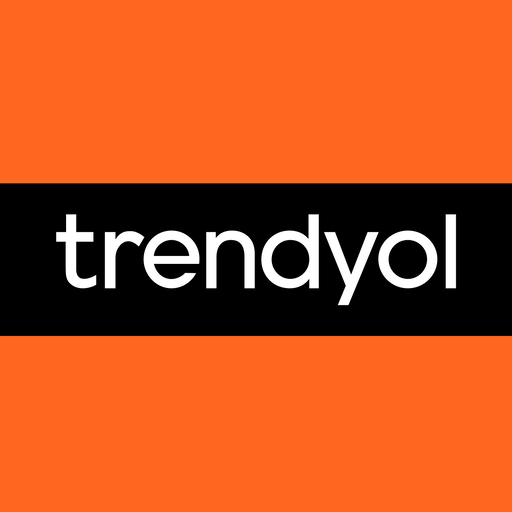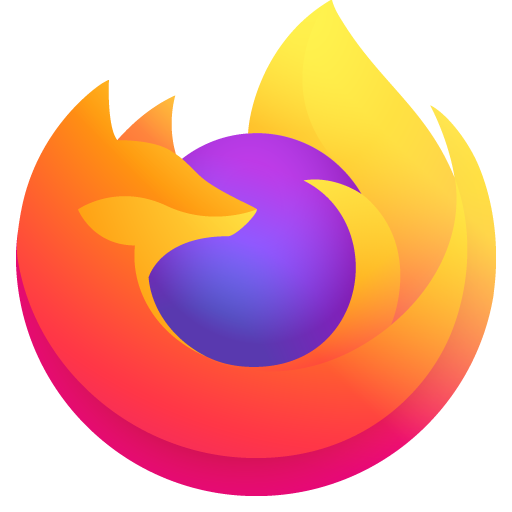Unlock the full potential of Calculator Vault hidden applications with these distinctive advantages:
●Notice bar information tips: Only display the standard calculator’s icon.
●Check phone system settings: The application name appears as Calculator+ (not app hider).
●When checking recent apps: The app name is Calculator Vault (not app hider).
Calculator Vault is your go-to solution for hiding any app and maintaining your privacy by concealing them. You can access hidden apps either within Calculator Vault or through your phone’s interface. Additionally, Calculator Vault offers a hidden picture function, allowing you to import pictures into the gallery where others cannot view them. Browse your protected pictures in the hider’s gallery.
App Characteristics:
1.Hide all installed applications (No ROOT required).
2.Password protection (Create a password on the first use).
3.Support for hiding any applications used on mobile phones (Easy way to hide apps).
4.Hidden apps can be used in Calculator Vault or the main phone interface.
5.Open the app as a standard calculator; without the password, Calculator Vault remains inaccessible.
6.Hide notifications: Provide notifications in three modes— all, just number, or none.
7.Hide apps from recents.
8.Gallery Module to hide photos/pictures (Protect your secret photos/pictures to avoid others finding them).
9.Add a shortcut to the hidden camera (Use the hider’s built-in camera to take private photos).
10.Hide videos and play videos.
How to use Calculator Vault:
The first time you start or in a protected state, no PIN is needed to enter Calculator Vault. Open the application to set the password, and then you can start using the hidden app.
How to hide photos in Calculator Vault:
Click the app hider interface gallery icon and use the ‘Gallery Module.’ Add ‘input folder name’ to create a folder, select pictures or personal photos, and then click the save button to import the picture into the created private file.
How to add an app to Calculator Vault:
In the hidden display interface, click the add app button. You can see the phone’s applications, select the app to add to Calculator Vault-App Hider, and click the import apps button.
How to delete apps from Calculator Vault:
In the hidden apps interface, long-press the hidden app, drag the application to the delete icon to remove the hidden application.
How to hide photos or videos in the hider:
Click the app hider interface gallery icon, use the ‘Gallery Module,’ add ‘input folder name’ to create a folder, select pictures or personal photos, and then click the save button to import the picture into the created private file.
Notices:
If you uninstall the application from outside and it has been hidden, Calculator Vault will not copy the app’s original data to the same app in the Calculator Vault.
statement:
1.Installed Applications Information: When use our app to duplicate the applications installed on your device, we collect and upload this information to our server. Rest assured, we do not disclose your installed applications data to any third party. The collection and upload of such information are exclusively for creating a personalized list of recommended apps that can be cloned and hide, along with relevant compatibility notes.
Android AOSP Calculator source code:
android.googlesource.com/platform/packages/apps/Calculator.git
Apache License, Version 2.0:
www.apache.org/licenses/LICENSE-2.0.html
1. add logic for finding/restoring Gallery media-files
2. fix bug that continue to fail to upgrade/re-import app which has split apk files
3. fix bug of clipboard on Samsung
4. fix error name of our app for some languages
5. fix crash in some cases