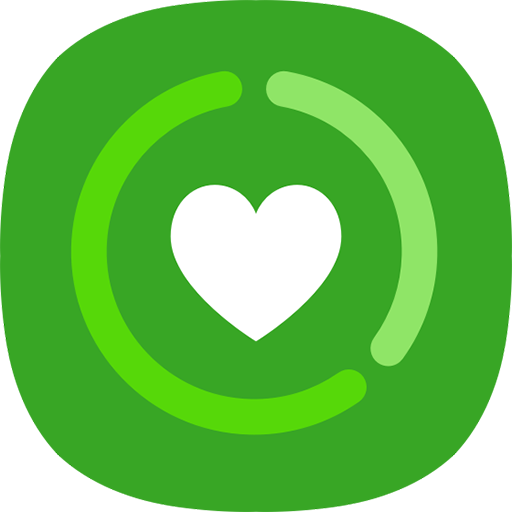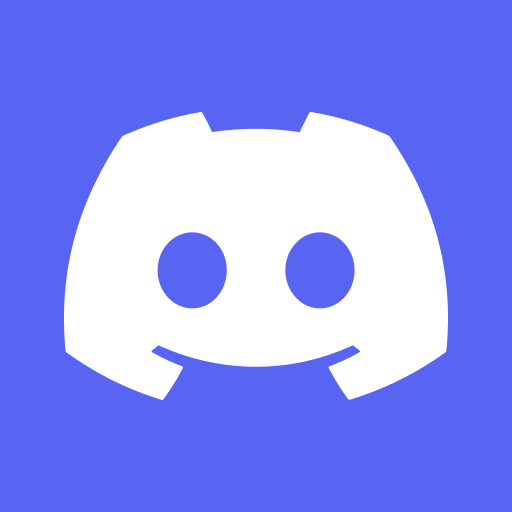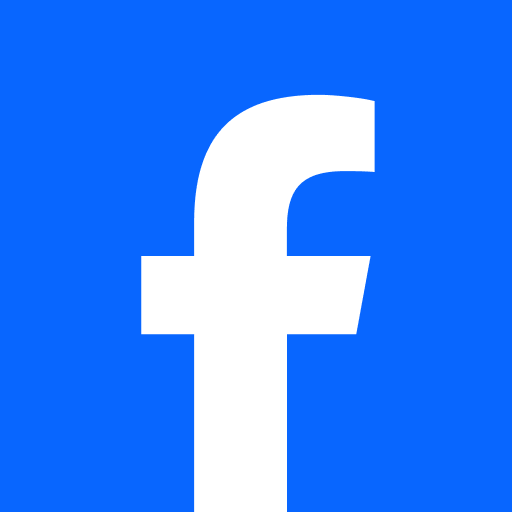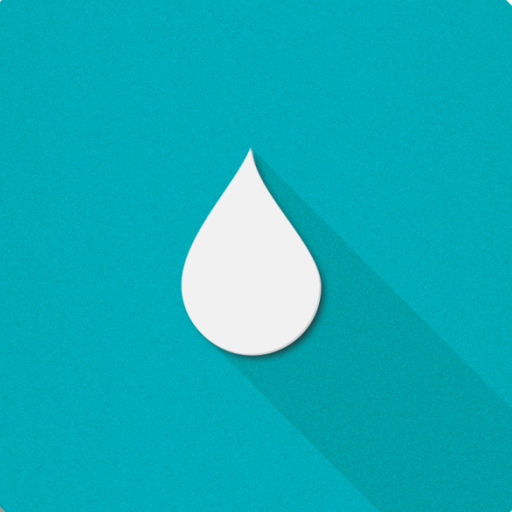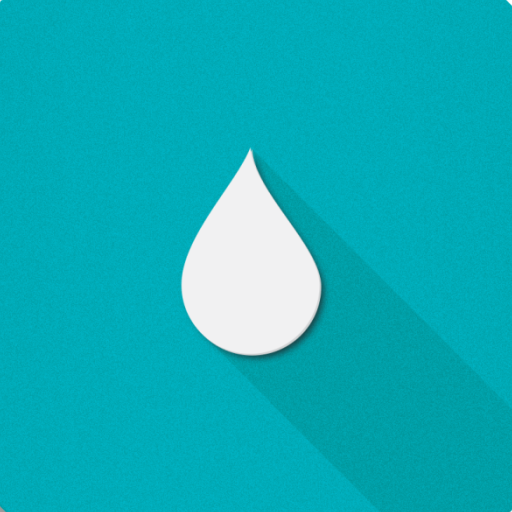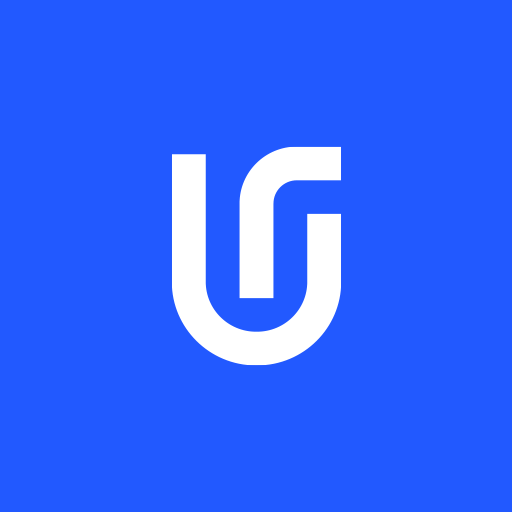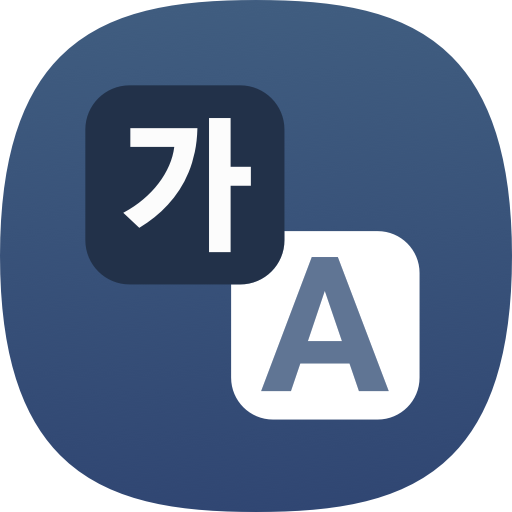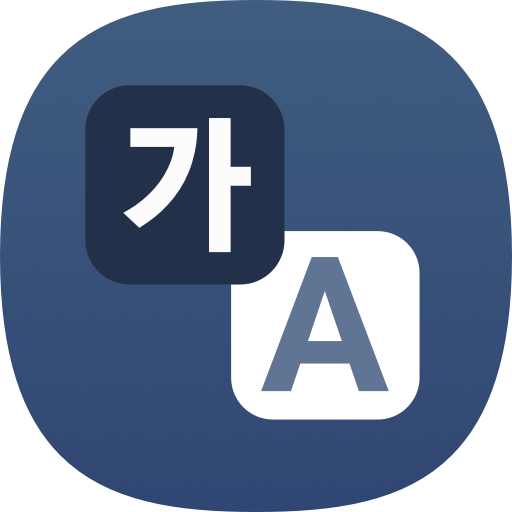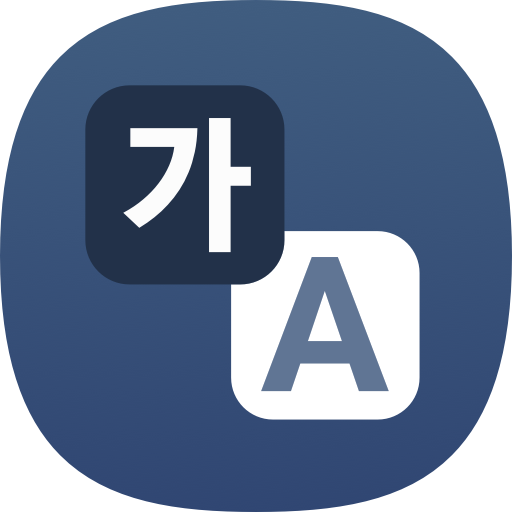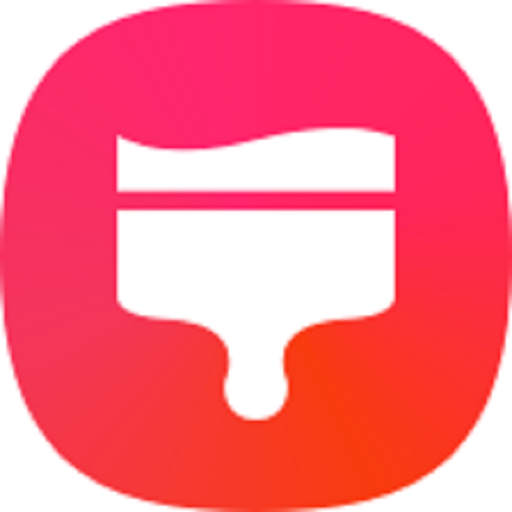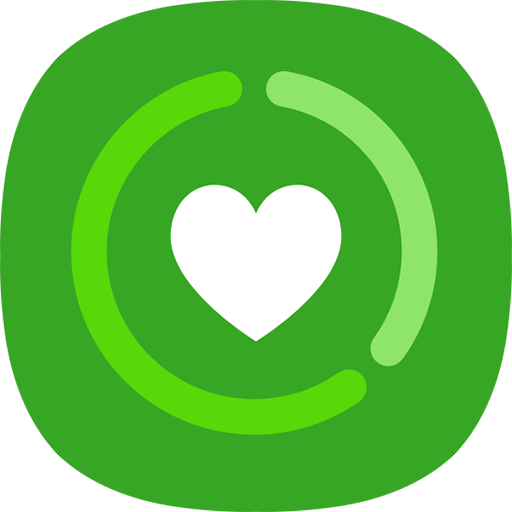
View the history of your device usage and use features to prevent your device from interfering with your life.
On the Settings screen, tap Digital Wellbeing and parental controls.
helps you better understand how you use your device, how much time you spend on different apps over time, how many times you unlock your device, and how many interruptive notifications you receive per each apps.
• Screen time
set goals for how much you use your device a day.
• App timers
limit the daily usage time for each app by setting a timer. When you reach the limit, the app will be deactivated and you cannot use it.
• Volume monitor
activate the volume monitor to protect your hearing. (This feature may not be shown on each device’s hardware specification.)
• Driving monitor
activate the driving monitor to monitor your apps’ usage during driving.
• Walking monitor
activate the walking monitor to monitor the amount of time the product is used while walking.
• Focus mode
Activate Focus mode to avoid distractions from your device and stay focused on what you want. You can use the apps you allowed to be used in Focus mode.
(Supported in the Modes and Routines menu, Android 13~)
• Bedtime mode
Turns the screen to grayscale to reduce eye strain before sleeping and triggers DND to prevent your sleep from being disturbed.
(Supported in the Modes and Routines menu, Android 13~)
and more
• Weekly report
illustrates your last week’s digital habits.
You can also set up parental controls for your children and manage their digital use.
• Parental controls
manage your children’s digital use.
• Enhanced layout
The main screen of Digital Wellbeing has been redesigned, making it easier to find the information you need.
• More content in your weekly report
Your weekly usage report now lets you know about unusual usage patterns, your peak usage times, and how you balance your screen time.