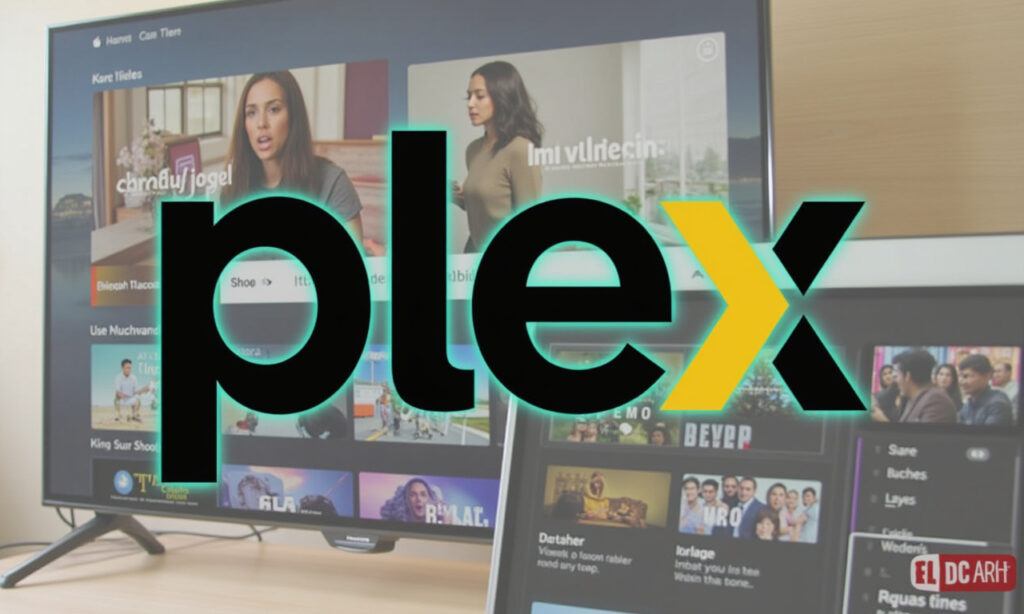Setting Up Profiles and Libraries (Including Parental Controls and PINs)
When it comes to setting up Plex for a family, the initial configuration is crucial to ensure a smooth and hassle-free experience. Here’s how I tackled this task.
Organizing Media Folders
The first step in setting up Plex is to organize your media folders. This process, while time-consuming, is essential for efficient content management and applying restrictions later on. Here’s a step-by-step guide:
- Structure Your Libraries: Create broad categories for your media, such as Family Movies, Kids’ TV, Adult TV, and General Films. This logical structure makes it easier to apply restrictions and manage content.
- Add Media to Plex: Navigate to the Plex settings by clicking the wrench icon at the top right of the Plex home screen. Scroll down to the “Manage” section and select “Libraries.”
- Click “Add Library” and choose the type of library you wish to create (e.g., Films, TV programs).
- Give the library a relevant name, such as “Family Friendly Movies.”
- Use the “Browse For Media Folder” option to add the appropriate media files to the library[1].
Create Unique User Profiles
Creating separate user profiles is key to ensuring each family member has access to the right content without the hassle of shared profiles.
- Navigate to Plex Home: In the Plex Media settings screen, select the “Plex Home” option.
- Set PIN: If you haven’t already, set an Admin PIN to prevent unauthorized changes. This is also important for each “adult” account.
- Create Managed Accounts: Click on “Create Managed Account” and choose an appropriate name for the profile. You can use the drop-down menu to set the restriction profile (Younger Kid, Older Kid, Teen, or None)[2].
- Grant Access: Set which libraries the new profile has access to. Select the appropriate libraries and click “Continue.”
- Finalize Account Settings: Ensure the “Allow Downloads” and “Allow access to Live TV” boxes are unticked if necessary.
Implementing Parental Controls
Parental controls are a vital feature in Plex, especially when managing accounts for children.
- Content Restrictions: Within the user profile settings, you can set content restrictions. For example, a “Younger Kid” profile might only allow access to G-rated movies, while an “Older Kid” profile could access PG-rated content[1][2].
- PIN Protection: Set a PIN for each account to prevent unauthorized access. This is particularly useful for keeping children out of adult profiles.
Keeping It Simple
To minimize support requests and ensure a smoother user experience, it’s essential to simplify the Plex setup.
Enable Automatic Login
- Server Settings: Navigate to “Settings” > “Plex Web” and ensure the “Automatically Sign In” box is ticked.
- Device Settings: Log in under the user who will mostly use the device and set the same permission under that user.
Disable Unnecessary Services
If your Plex server is only used for local media, disabling certain features can help reduce clutter and support issues.
- Disable Live TV and DVR: Go to the “Settings” menu and use the “Online Media Sources” to disable Live TV and DVR.
- Turn Off Streaming Services: Check the “Streaming Services” option and ensure all streaming services are turned off[1].
Customize Device Settings
Adjusting settings on individual devices can also help.
- Turn Off Notifications: On devices like Android phones, navigate to “Settings” > “Notifications” and turn off all notifications.
- Simplify the Sidebar: Press the “Edit” option from the sidebar and unpin categories as required to reduce clutter[1].
Set It and Forget It (Mostly)
Once you’ve set up Plex with these configurations, you’ll find that support calls reduce significantly.
Regular Checks
While the setup is mostly hands-off, occasional checks are necessary:
- Update Metadata: Periodically refresh metadata or update library folders if new content has been added.
- Troubleshoot Issues: Devices occasionally sign themselves out or get kicked off the network, but these issues are relatively minor and easily fixed.
By following these steps, you can create a family-friendly Plex environment that minimizes the need for constant tech support, allowing you to enjoy your media without the hassle.
Additional Tips
- Fast User Switching: Being in a Plex Home allows you to quickly switch between members of the Home in supported Plex apps, which can be convenient but may require PIN entry for protected accounts[2].
- Free Access to Plex Apps: If the admin of the Plex Home has a Plex Pass subscription, all members can use the mobile Plex apps without additional activation purchases[2].
By streamlining your Plex setup and implementing these features, you can ensure a seamless and enjoyable media streaming experience for your entire family.